Our Terms & Conditions | Our Privacy Policy
How to transfer playlists to YouTube Music from Spotify and other streaming services
So, you’re using YouTube Music but you don’t want to redo that entire epic playlist or two (or a dozen) you already created in another service. It might be your party playlist for when friends and family members are over, a themed selection of tunes for the holiday season, summer vibing pop hits, or even your daily workout or running playlists. You can easily move playlists you’ve already created over to YouTube Music from services like Spotify, Apple Music, and other streaming services. From there, you can access them all in one place while enjoying all the benefits of YouTube Music.
How to transfer playlists to YouTube Music from Spotify
(Image credit: Derrek Lee / Android Central)
1. Sign in to your YouTube account.
2. Go to Settings.
You may like
3. Select to Privacy & Data.
4. Select Transfer playlists from other apps.

(Image credit: Derrek Lee / Android Central)
5. Select the desired service (in this case, Spotify).
6. Select Let’s Start.
7. Agree to the terms for allowing Spotify to connect to TuneMyMusic, which powers this feature.
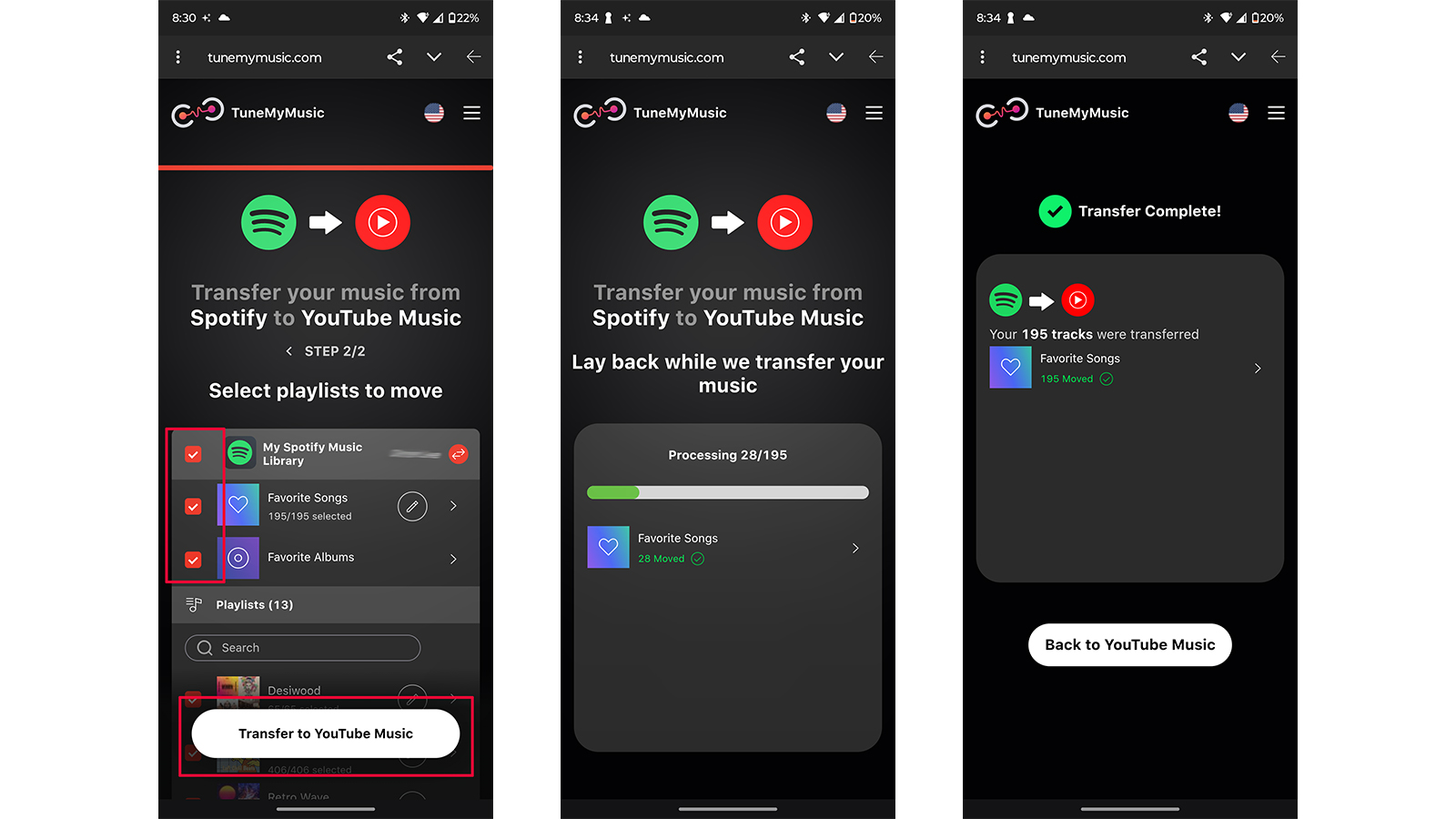
(Image credit: Derrek Lee / Android Central)
8. Select your library or specific playlists you want to transfer. (Note: make sure to select the Gmail account associated with your YouTube Music Premium account so the playlist goes to the right place). Then select Transfer to YouTube Music.
9. Wait for the process to complete and voila! Your Spotify playlists are ready for listening right from YouTube Music.
How to transfer playlists to YouTube Music from Apple Music

(Image credit: Brady Snyder / Android Central)
1. You’ll likely already be signed into your Apple account on your device, but make sure that you have an active subscription to Apple Music as well.
2. Visit privacy.apple.com from a web browser on your device.
3. Select Request to transfer a copy of your data.
4. Under Choose what you’d like to export, select Apple Music playlists to YouTube Music and hit Next.
5. You’ll see the number of playlists to be transferred from Apple Music. Select Continue.
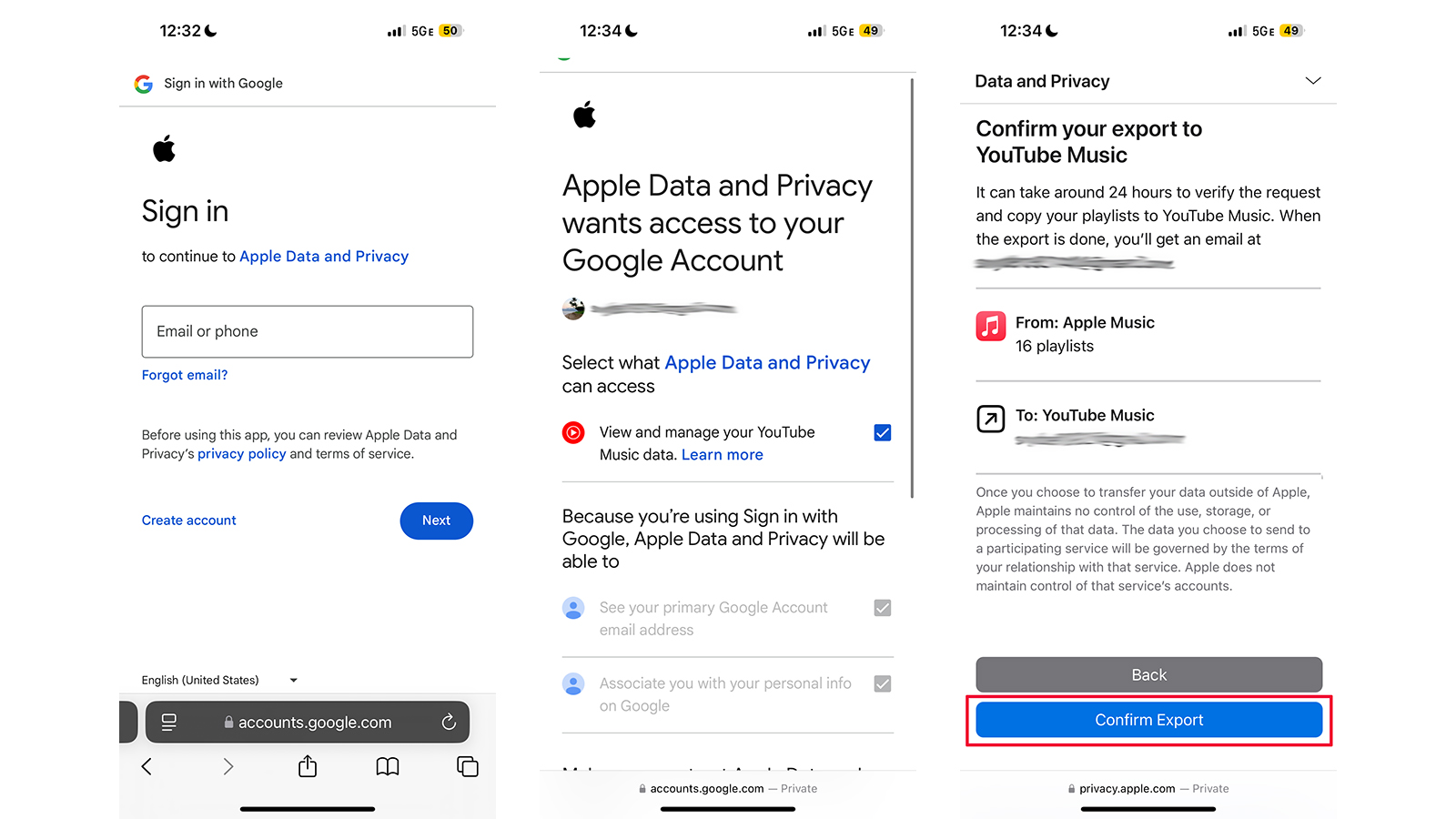
(Image credit: Brady Snyder / Android Central)
6. Sign in to your Google account or if you’re already signed in, choose the account you want to use (if you have more than one).
7. Sign in to Apple Data and Privacy to confirm that you agree to share your name, e-mail address, and profile picture (if you aren’t already signed in or have previously confirmed this connection) then grant Apple Data and Privacy access to your Google Account and select Continue.
8. Select Confirm the Export.

(Image credit: Brady Snyder / Android Central)
9. You’ll receive confirmation that your playlists will be exported, then wait for the process to complete. It could take up to 24 hours for the request to be verified (more than likely, however, it will be done within minutes). You will receive a security e-mail confirming the request, and another from Apple advising once it’s complete. At any time, you can visit the Privacy page to check on the status or cancel the transfer if desired.
10. Once complete, you’ll see confirmation on the Privacy website. From there, go to YouTube Music and you’ll see your Apple Music playlists there for enjoying.
What else to note about transferring playlists to YouTube Music
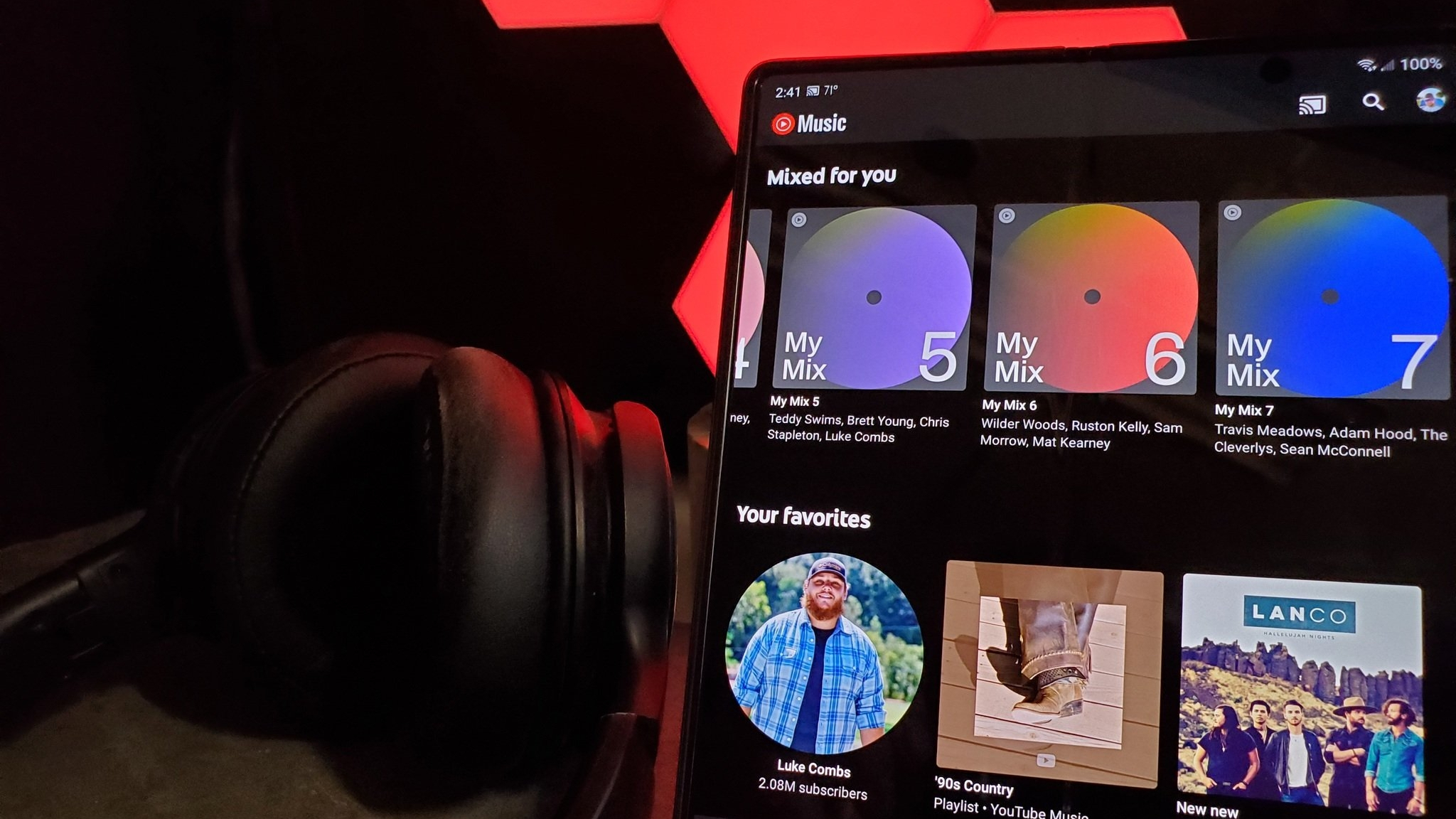
(Image credit: Chris Wedel / Android Central)
I’ll bet you didn’t even know this feature existed. Now that you do, you can take full advantage of it. But there are a few things to note as well.
You won’t lose your playlist
You don’t need to worry that transferring a playlist from one service to YouTube Music will remove it from that host service. The playlist will still exist there. (Though you will lose access everywhere it exists if you no longer subscribe to a paid service).
Changes don’t sync
Note that if you make changes to the version of the playlist in YouTube Music, these modifications won’t sync with the other one. So, if you add or remove a song or two, for example, you’ll have to go back to Spotify, Apple Music, or your other service as well to mirror that change manually. If you want to get around that, always update the playlist in the main service then transfer it over again whenever you’ve made big changes so the two playlists are in sync.
Easily transfer an entire Apple Music library
A useful tip: if transferring from Apple Music, you can use the handy Add Entire playlist to library shortcut first to instantly create a playlist with all your songs. From there, you can then transfer your entire library to YouTube Music in one fell swoop as a new, massive “playlist”.
Some songs might not match
If there are songs that aren’t available on YouTube Music within the playlists you try to transfer, you won’t be able to transfer them. You should receive a notification, however, advising that the song could not be matched. Playlists with podcasts are not supported and cannot be imported to, or exported from, YouTube Music.
The process can take long for larger playlists
Since the process can anywhere from a few minutes to a few hours depending on how many playlists you want to transfer and how many songs, plan to do this when you’re at home and can keep your device plugged in and fully charged.
Transfer away!
The feature is one of the reasons YouTube Music is among the best streaming music apps. It’s a great way to keep all your favorite playlists from different services in one place, accessing them when and how you want. You can integrate YouTube Music into your existing set-up without having to go through the gruelling task of recreating playlists you already worked so hard to build.

Upgrade your experience
YouTube Music is free to access, but there are limitations and ads. You can upgrade your experience with a subscription to YouTube Premium to enjoy tons of benefits. For music, this includes features like offline downloads, background play, and the elimination of pesky ads that might interrupt your otherwise smooth musical flow.
Images are for reference only.Images and contents gathered automatic from google or 3rd party sources.All rights on the images and contents are with their legal original owners.



Comments are closed.